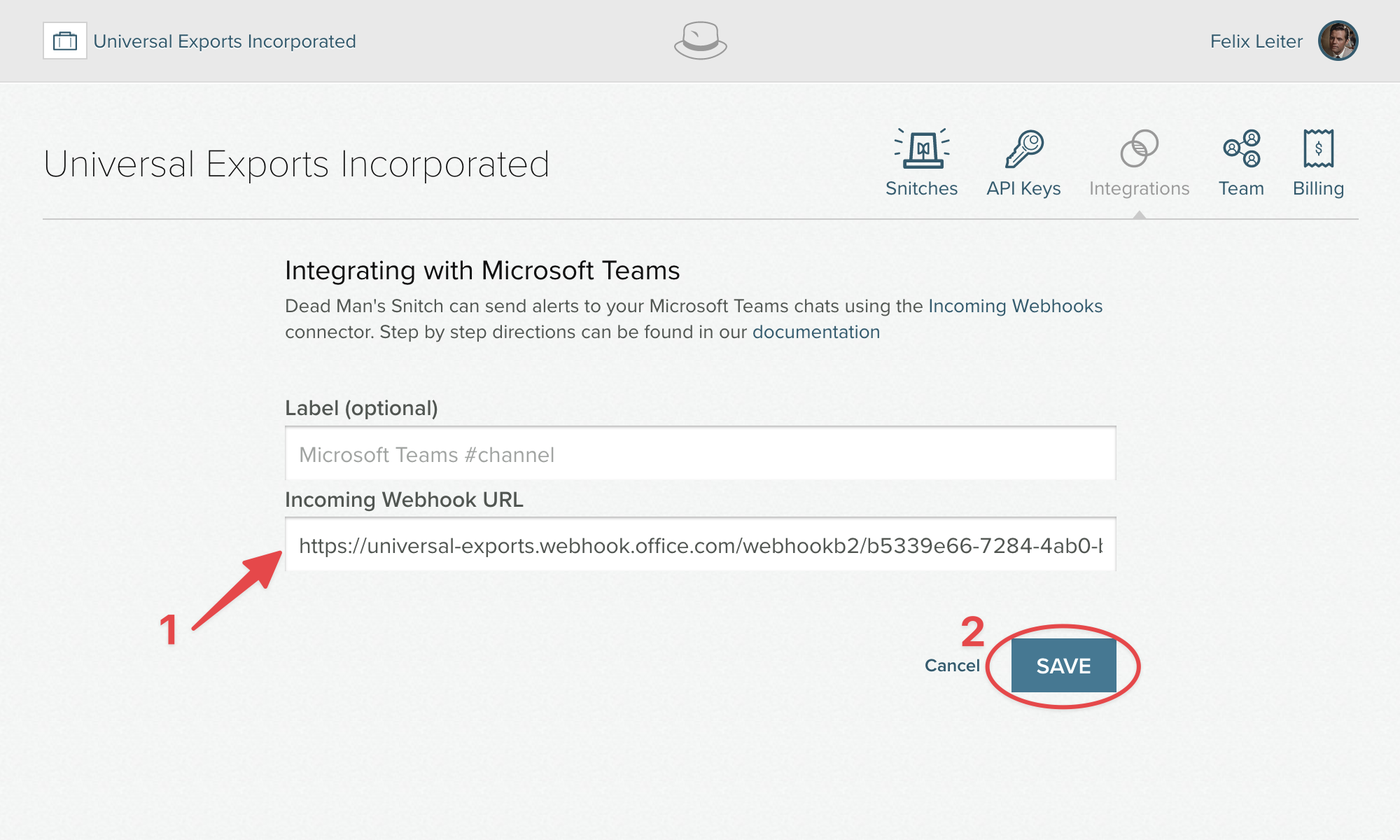Integrating with Microsoft Teams
Dead Man's Snitch can send alerts to Microsoft Teams channels when a Snitch fails to run, errors, or is paused.
Setup
-
Create a new Incoming Webhook Connector in Microsoft Teams
To help distinquish Dead Man's Snitch alerts:- Use "Dead Man's Snitch" as the name
- Upload the Avatar Icon on the right as the Connector's image
- Copy the Webhook URL
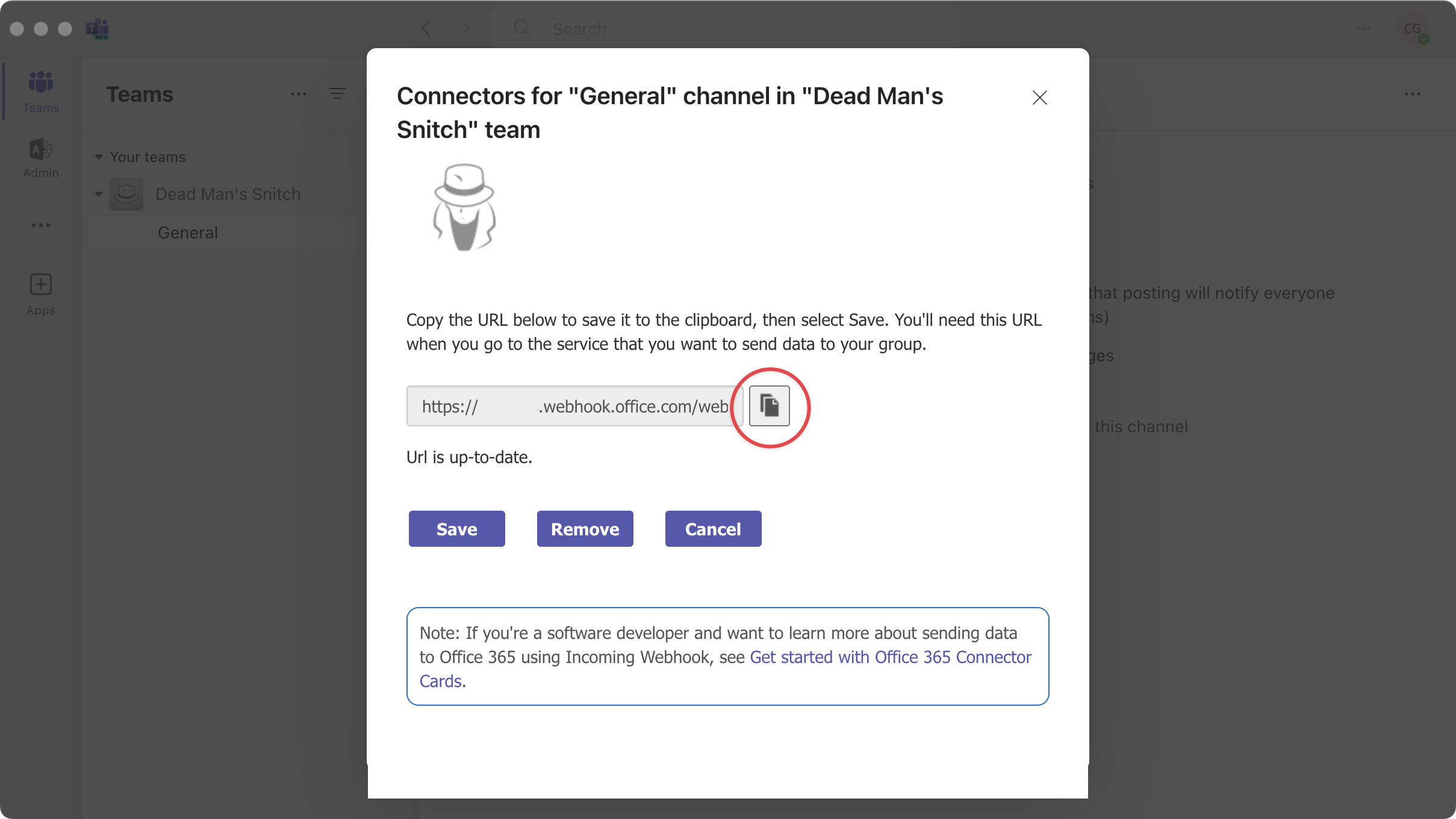
- Click on Integrations from the navigation bar
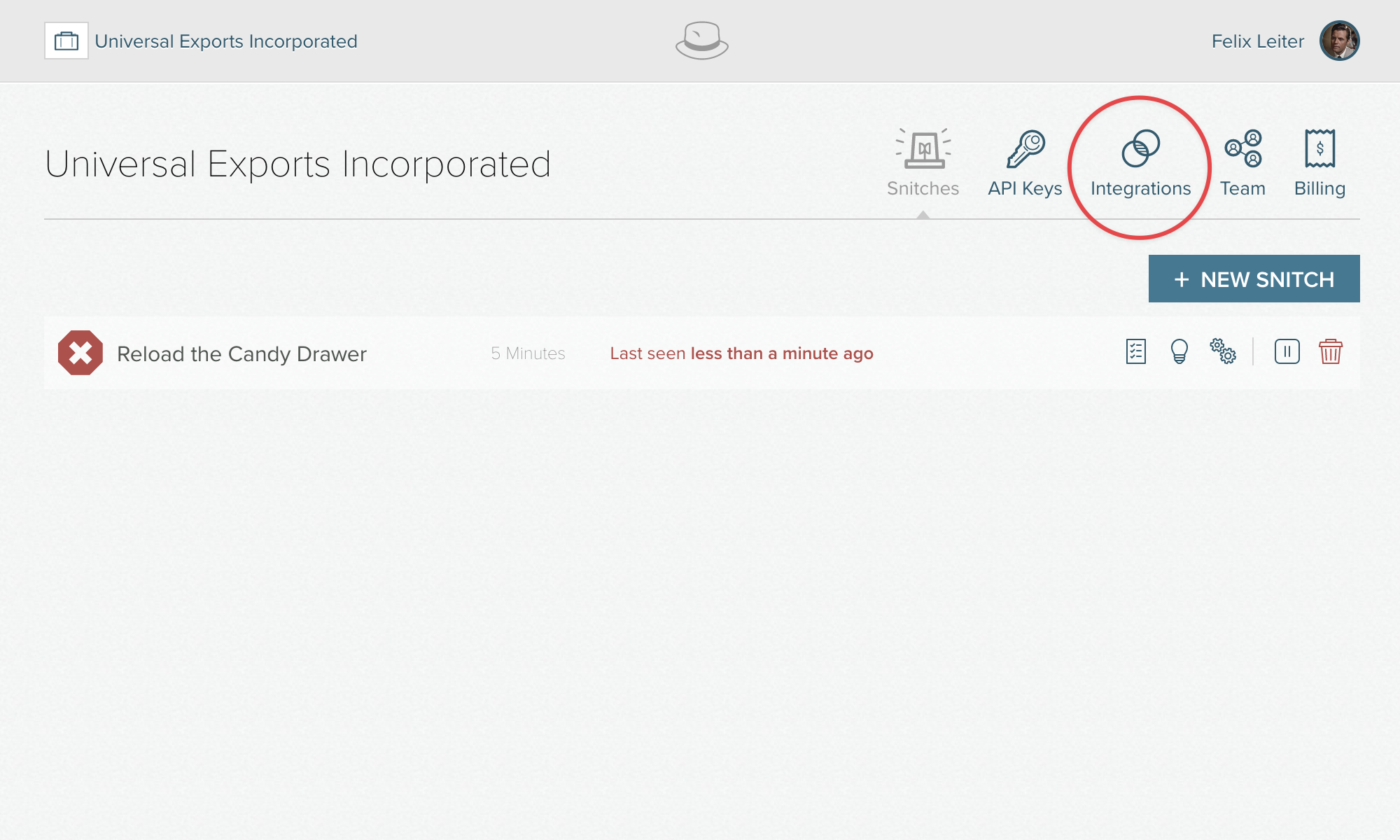
- Click on the Add button for Microsoft Teams
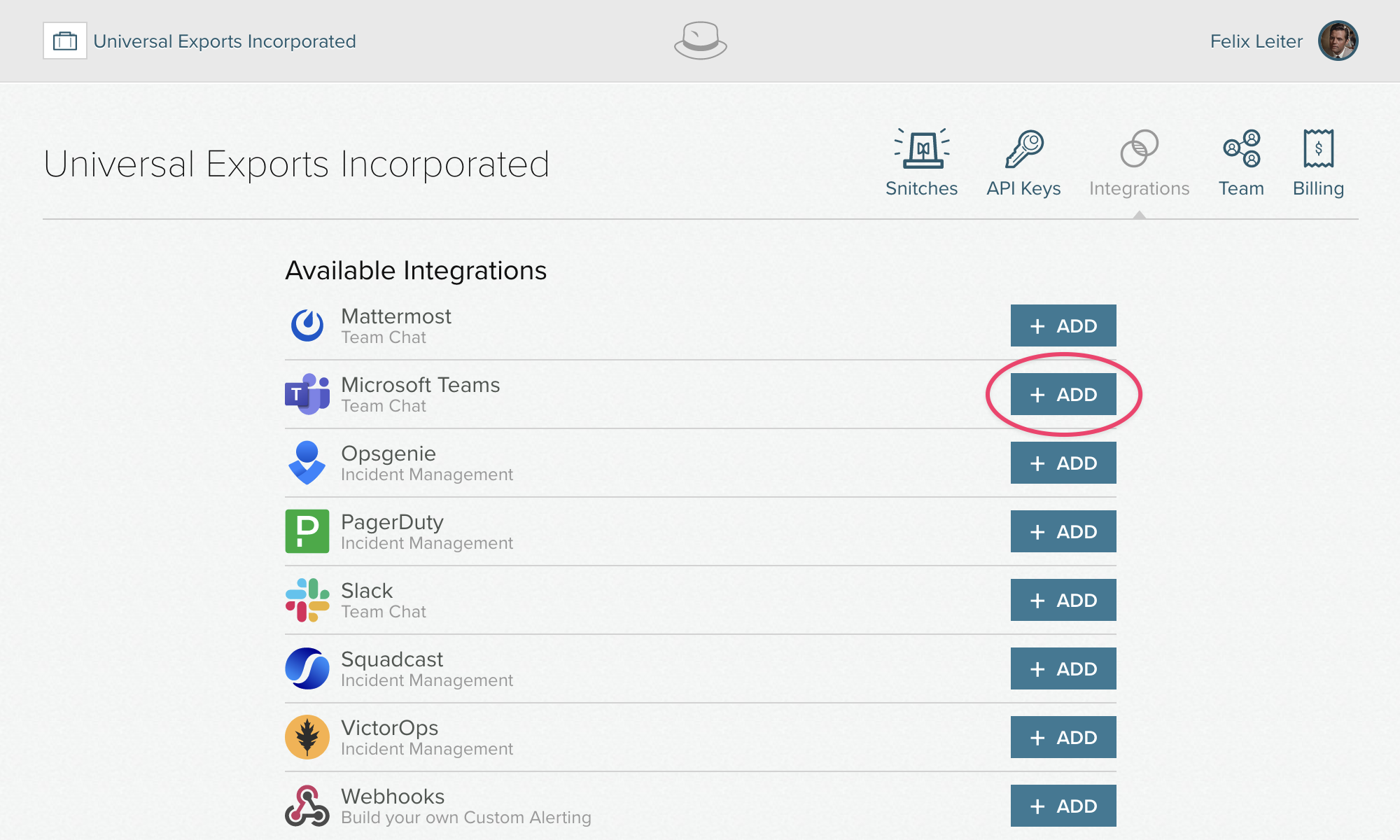
- Paste the Incoming Webhook URL and click Save